MRC Clinical Sciences Centre
http://mrccsc.github.io/r_course/reproducibleR.html
“Let us change our traditional attitude to the construction of programs: Instead of imagining that our main task is to instruct a computer what to do, let us concentrate rather on explaining to humans what we want the computer to do.” – Donald E. Knuth, Literate Programming, 1984
Sometime in the future, I, or my successor, will need to understand what analysis i did here.
Using RStudio to make reproducible documents is very easy, so why not?
So we have just seen the speed at which you can produce a report document from an R script using Rstudio.
Rstudio makes things easy but for fine control we need to look at what is going on within Rstudio.
Rstudio makes use of rmarkdown and knitr packages.
Several packages offer methods to create notes from R scripts.
One of the simplest way to create a note in R is to use the render() function in rmarkdown package.
library(rmarkdown)
render("scripts/script.r")
By default the render() function will have created a html file in the current working directory.
Have a look at the result script.html in the scripts directory.
The render() function takes the argument output_format
render("scripts/script.r", output_format="html_document")
The arguments output_file and output_dir can be used to control where output is rendered to.
Note that file extension must be supplied.
render("scripts/script.r", output_format="html_document", output_file="myRenderedDoc.html",output_dir="scripts")
In R we can use # as comments in the code. This is the most basic type of documentation for your code.
# Generate some random numbers
myRandNumbers <- rnorm(100,10,2)
If we want to include comments as text then we can use a new comment type #'
#' this would be placed as code
# Generate some random numbers
myRandNumbers <- rnorm(100,10,2)
If we wish to control author, title and date, we can insert metadata into the script as YAML.
#' ---
#' title: "CWB making notes example"
#' author: "Tom Carroll"
#' date: "Day 3 of CWB"
#' ---
#' this would be placed as text in html
# Generate some random numbers (This is a comment with code)
myRandNumbers <- rnorm(100,10,2)
We will come back to YAML later.
We can control how the output from R looks in our rendered documents.
Options are passed to R code by adding a line preceeding R code with the special comment #+. We will look at some options later but a useful example is fig.height and fig.width to control figure height and width in the document.
#' Some comments for text.
#+ fig.width=3, fig.height=3
myRandNumbers <- rnorm(100,10,2)
hist(myRandNumbers)
Under the hood, R is creating an intermediate document in Markdown format.
Markdown is a mark up language containing plain text and allowing for conversion to multiple rich text document types.
Common formats markdown renders to are -
Markdown is often used as an intermediate document in conversion from one type to another.
Github and Sourceforge make use of Markdown syntax in their Readme files and renders these in their webpages.
Markdown uses simple syntax to control text output.
This allows for the inclusion of font styles, text structures, images and code chunks.
Lets look at some simple syntax for markdown to help us understand the R documents output from RStudio.
Markdown is written as plain text and ignores new lines.
To include a new line in markdown, end the previous line with two spaces.
This is my first line. # comment shows line end
This would be a new line.
This wouldn't be a new line.
To start a new paragraph, leave a line of space.
This is my first paragraph.
This is my second paragraph
Emphasis can be added to text in markdown documents using either the _ or *
Italics = _Italics_ or *Italics*
Bold = __Bold__ or **Bold**
Figures or external images can be used in Markdown documents.
Files may be local or accessible from http URL.
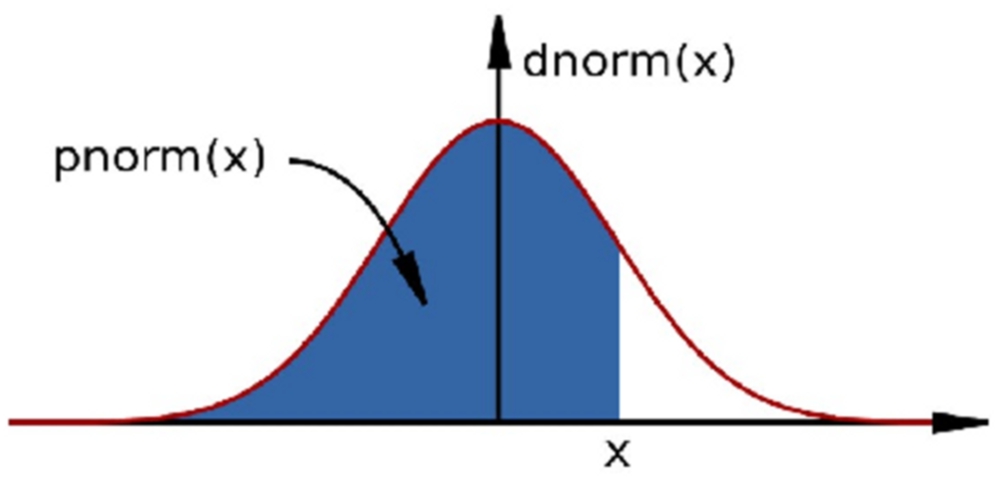
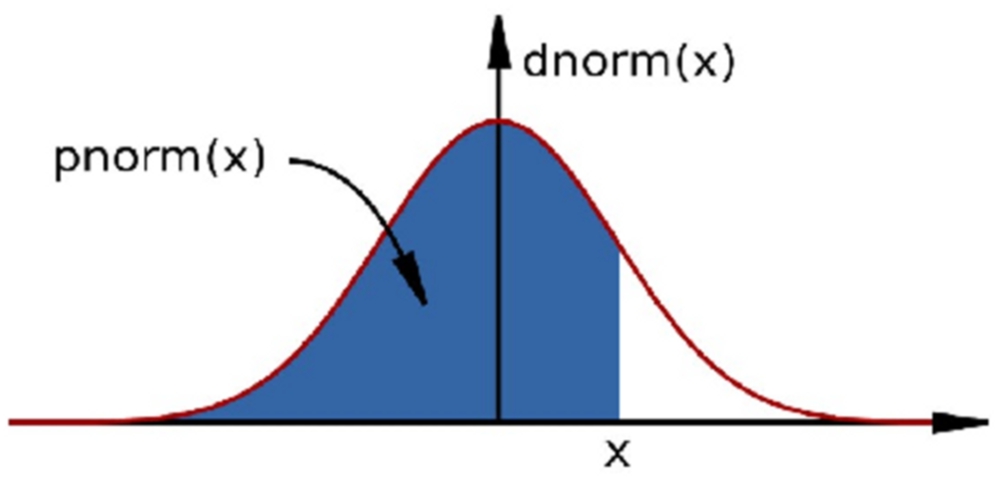
Section headers can be added to Markdown documents.
Headers follow the same conventions as used in HTML markup and can implemented at multiple levels of size. Section headers in Markdown are created by using the # symbol
# Top level section
## Middle level section
### Bottom level section
Lists can be created in Markdown using the * symbol.
Nested lists be specified with + symbol.
* First item
* Second item
+ Second item A
+ Second item B
Lists can also include ordered numbers.
1. First item
2. Second item
+ Second item A
+ Second item B
In Markdown, text may be highlighted as if code by placing the text between '''.
The code used to produce plot was
'''
hist(rnorm(100))
'''
In Markdown, text may be highlighted as if code by placing the text between '''.
The code used to produce plot was
'''
hist(rnorm(100))
'''
HTML links can be included in Markdown documents either by simply including address in text or by using [] for the phrase to add link to, followed the link in ()
http://mrccsc.github.io
[Github site](http://mrccsc.github.io)
Markdown allows for the specification of page breaks in your document.
To specify a page break use 3 or more asterisks or dashes.
Before the first page break
***
Before the second page break
---
rMarkdown is a script type used in R to allow for the generation of Markdown from R code. rMarkdown files will typically have the extension .Rmd
rMarkdown allows for the inclusion of Markdown syntax around chunks of R code.
The output from running the R code can be tightly controled using rMarkdown, allowing for very neat integration of results with code used to generate them
The knitr packages is the main route to create documents from .Rmd files.
knitr was created by Yihui Xie to wrap and clean up issues with other tools to make dynamic documents.
The transition from Markdown to rMarkdown is very simple. All Markdown syntax may be included and code to be evaluated in R placed between a special code chunk.
The code chunck containing R code to execute is specified by the inclusion of {r} as below.
My Markdown **syntax** here
'''{r}
hist(rnorm(1000))
'''
Options may be included in the R code chunks.
An important option is to choose whether code will be run or is meant for display only. This can be controlled with the eval option. TRUE will evaluate the code.
'''{r,eval=F}
hist(rnorm(1000))
'''
It may be that you wish to report just the results and not include the code used to generate them. This can be controlled with the echo argument. TRUE will display the code.
'''{r,echo=F}
hist(rnorm(1000))
'''
R can produce a lot of output not related to your results. To control whether messages and warnings are reported in the rendered document we can specify the message and warning arguments.
Loading libraries in rMarkdown is often somewhere you would specify these as FALSE.
'''{r,warning=F,message=F}
library(ggplot2)
'''
Control over figure heights and widths can be implemented in rMarkdown using the fig.width and fig.height arguments. Further control over exact size in rendered document maybe specified with out.width and out.height.
'''{r,fig.width=5,fig.height=5}
hist(rnorm(100))
'''
The code within the {r} code block can be reformatted using the formatR package. This can be automatically done when the tidy option is specified.
'''{r,tidy=T}
hist(
rnorm(100 )
)
'''
The code within the {r} code block will by default appear in a separate block to results output. To force code and output to appear in the same block the collapse option should be specified
'''{r,collapse=T}
temp <- rnorm(10)
temp
'''
The results of printing data frames or matrices in the console aren't neat.
We can insert HTML tables into Markdown by setting the results option to asis and using the knitr function kable()
'''{r,results='asis'}
temp <- rnorm(10)
temp2 <- rnorm(10)
dfExample <- cbind(temp,temp2)
kable(dfExample)
'''
It may be useful to report the results of R within the block of Markdown. This can be done adding the code to evalulate within 'r '
Here is some freeform _markdown_ and the first result from an rnorm call is 'r rnorm(3)[1]', followed by some more free form text.
Some operations may take a significant time or resource to compute.
The cache argument may be used to save the results in the current working directory. This code chunk will import the results in future document compilations and save computation time
'''{r,cache=TRUE}
x <- sample(1000,10^8,replace=T)
length(x)
'''
In rMarkdown the options for document processing are stored in YAML format at the top of the document.
---
title: "Untitled"
author: "tcarroll"
date: "21 November 2014"
output: html_document
---
The output YAML option specifies the document type to be produced.
---
output: html_document
---
---
output: pdf_document
---
---
output: word_document
---
---
output: md_document
---
Global default options for figure sizes and devices used can be set within the YAML metadata.
---
output:
html_document:
fig_width: 7
fig_height: 6
---
Styles for HTML can be applied using the theme option and syntax highlighting styles control by the highlight option
---
output:
html_document:
theme: journal
highlight: espresso
---
For a full list of theme options see - http://rmarkdown.rstudio.com/html_document_format.html
---
output:
html_document:
css: style.css
---
Custom styles can also be applied to rMarkdown documents using CSS style files and the css option.
Lets see how to do this in RStudio.
File -> New File -> R Markdown
Example HTML Default style.
Example HTML with extra style.
Open scriptToConvertToRMarkdown.r in scripts directory and save as new name.
Convert this script to an Rmarkdown document using the render() function or inside RStudio.